How to Fix AnyDesk Display Issues: Adjust Remote Device Resolution for Optimal Viewing
Sure! Here’s the rewritten content in English, designed to be more descriptive and user-friendly for web traffic while maintaining the integrity of the original links and images:
When the resolution of the remote device exceeds that of your local monitor, AnyDesk displays the desktop within a window, which may cause some areas (such as the taskbar and menus) to be out of view. Fortunately, there are two straightforward methods to resolve this issue:
Option 1: Shrink (Fit to Window)
This mode adjusts the remote desktop so that it fully fits within your local screen.
-
Click on the Display menu (monitor icon located in the top bar).

Open Display Menu -
Select Shrink.
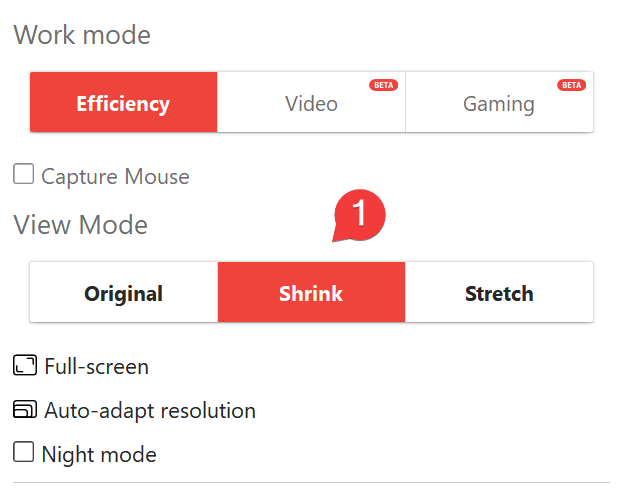
Choose Shrink
Outcome: The entire remote desktop will be visible within the AnyDesk window. If you need to read small text, utilize the integrated magnifier or zoom in using
Ctrl + mouse wheel.
Option 2: Automatically Adjust Resolution
AnyDesk can adjust the resolution of the remote device to match that of your local monitor. This method often enhances performance as fewer pixels are transmitted over the network.
-
Reopen the Display menu.

Open Display Menu -
Select Adjust Resolution.
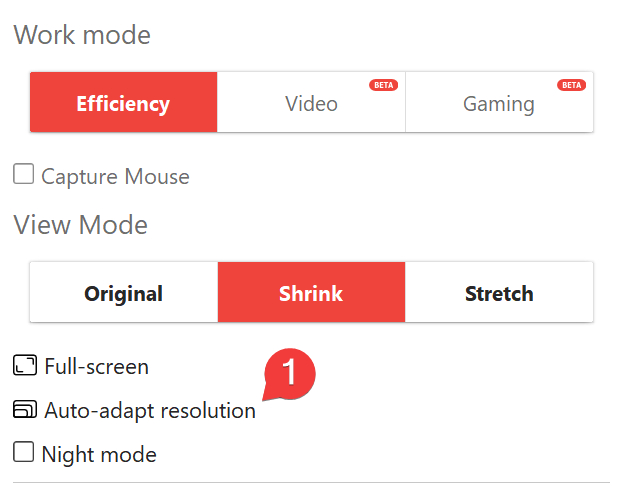
Select Adjust Resolution
Outcome: The remote screen will be resized to fit your monitor, allowing you to see the taskbar and edges without needing to scroll the image.
Tip for Administrators
If you want this option to be applied automatically every time you start a session:
- Navigate to Settings ▸ Display in AnyDesk.
- Enable Automatically adjust resolution when starting a session.
With either of these two solutions, you should be able to see the complete screen of the remote device and work normally. If the issue persists, please contact us with your AnyDesk version, operating system, and number of monitors. We’re here to assist you!
Haz clic para continuar leyendo
- Published at