How to Check Your AnyDesk License Status: Free vs. Commercial Version Guide
Determining whether your AnyDesk installation is using a commercial license or the free version is a straightforward process. This is essential to confirm that the features associated with your plan—such as the address book, session logging, or custom branding—are active.
Here’s a step-by-step guide to help you check your license status easily.
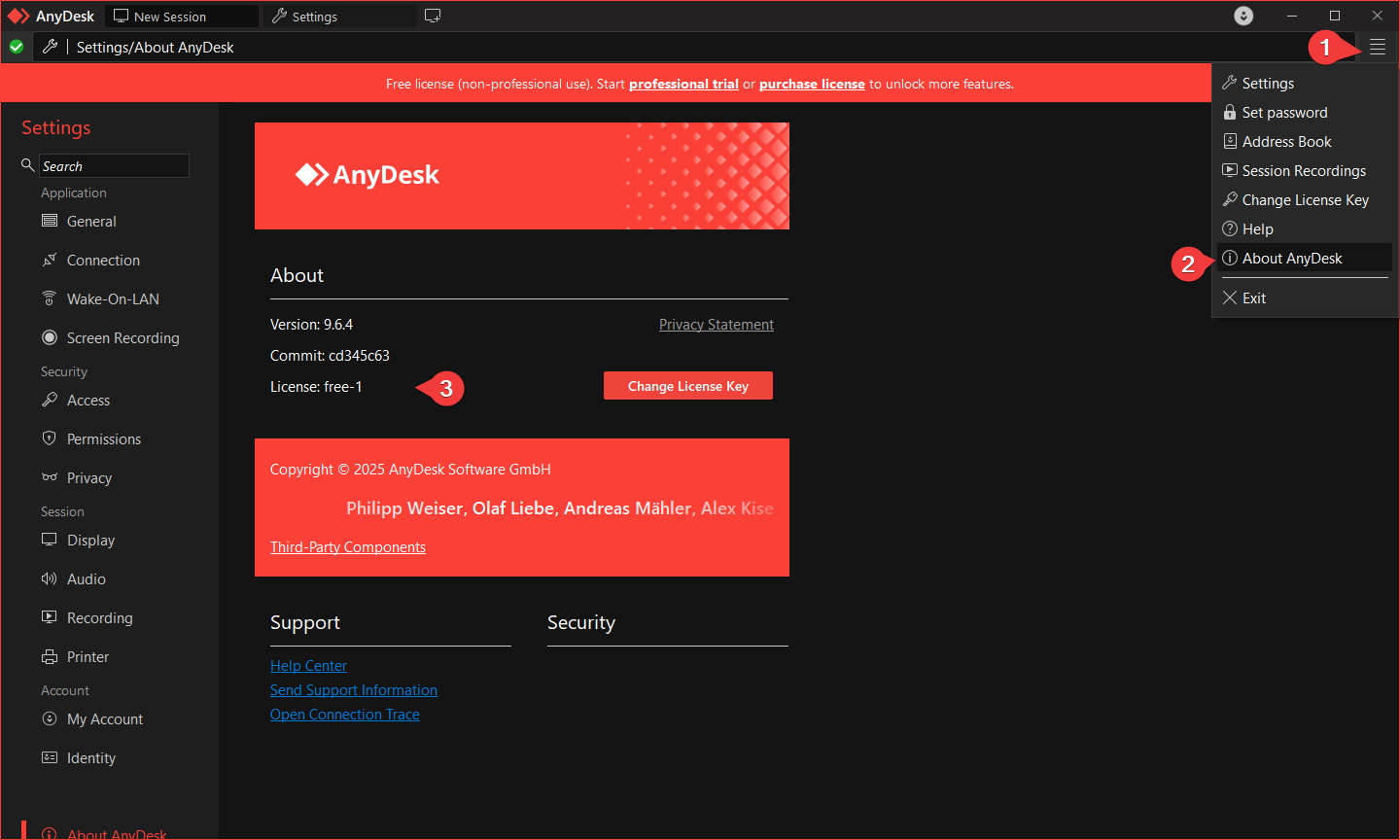
🖊️ Steps to Verify Your License
-
Open the AnyDesk client on your computer.
-
Navigate to the hamburger menu (the three horizontal lines ☰) typically located in the upper right corner of the window.
-
In the dropdown menu, click on the option “About AnyDesk”.
-
A new window will open displaying information about the version of the software you are using.
Interpreting the Information
In the center of this window, look for the line that says “License.” The text next to it will inform you of your license status:
- If it says “free” or similar wording, this indicates that the client does not have a commercial license applied, and you are using the basic version.
- If you have an active commercial license, the text should precisely state the name of your plan: Standard, Advanced, or Ultimate.
If you were expecting to see your commercial license but it appears as “free,” ensure that you have applied the license key you received at the time of your purchase.
Haz clic para continuar leyendo
- Published at