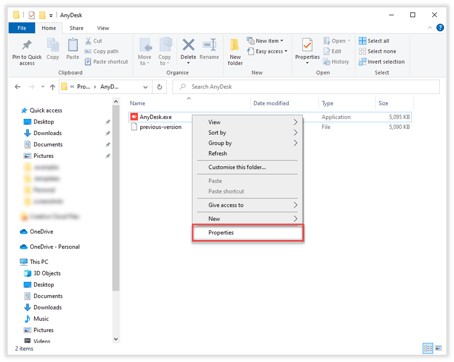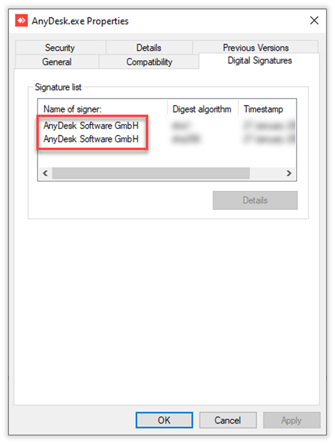How to Check and Ensure AnyDesk Compatibility with the New Certificate for Windows Users
How to Ensure AnyDesk is Compatible with the New Certificate
🚨This guideline applies to all Windows users.
At AnyDesk, we are always updating our software to incorporate new features and enhancements. As part of our commitment to security, we have replaced our code signing certificate, previously provided by philandro Software GmbH, with a new one issued by AnyDesk Software GmbH.
💡 Despite the certificate change, all AnyDesk clients remain secure to use.
Understanding Code Signing Certificates
A code signing certificate is a digital authentication used to sign software or code. This certificate validates the software’s integrity and authenticity, assuring users that it has not been compromised or altered since it was signed. By establishing trust in the source and safeguarding against unauthorized modifications, the certificate serves to enhance overall security.
Verifying the New Certificate
To confirm which certificate your AnyDesk client is signed with, follow these steps:
- Locate the AnyDesk.exe file in your File Explorer
- Right-click on the file and select Properties
- Navigate to the Digital Signatures tab and check the Name of signer column. The new code certificate is signed by AnyDesk Software GmbH.
If your AnyDesk client is signed with a code signing certificate from philandro Software GmbH, we recommend updating to the latest version.
🚨AnyDesk 8.0.0 for macOS has also been updated with the new certificate, maintaining the existing philandro Software GmbH signature.
How to Proceed
We recommend updating to the latest version of AnyDesk. Refer below for instructions based on the version you are using. For further details on updating, visit Update AnyDesk.
💡 For Custom Clients, see the instructions below.
For AnyDesk 8.0.8 or 7.0.15 Users
If you are using the AnyDesk client for Windows (main and stable channel) and have already updated to the latest version 8.0.8 (main channel) or 7.0.15 (stable channel), no further action is required. These versions have already been updated with the new code signing certificate.
For Other AnyDesk for Windows Versions
For customers with older versions of AnyDesk who do not use custom clients, we recommend updating to the latest version available on our website.
For Custom Clients
If you use custom AnyDesk clients, the new code signing certificate has been integrated into the Custom Client Generator on both my.anydesk I and my.anydesk II for all versions of AnyDesk for Windows.
🚨Please note that at present, custom clients with the new code certificates are only available as .exe files.
This streamlined process ensures that updating your custom client includes the new certificate.
You do not need to create a new custom client. Simply download the previously used version and deploy it to your devices. The custom client will function as before, now with the updated certificate.
To update, access the custom client generated from my.anydesk, download it, verify the new certificate, and deploy it across your devices.
If downloading the existing version of the custom client, uninstall the current AnyDesk client before installing the new one. Configuration files do not need to be deleted, only the .exe file.
For bulk removal and installation of custom clients, you can utilize the Command Line Interface.
Here are some of the CLI commands you can execute:
| Parameter | Description |
|---|---|
| --install |
Install AnyDesk to the specified |
| --remove-first | Remove the current AnyDesk installation before installing the new one. e.g., when updating AnyDesk manually. |
| --update-manually | Update AnyDesk manually (Default for custom clients). |
| --update-disabled | Disable automatic update of AnyDesk. |
Haz clic para continuar leyendo
- Published at